Loading PDF file from Firebase Storage in Flutter App (Android, iOS & Web)
Posted on February 03, 2020 in Flutter
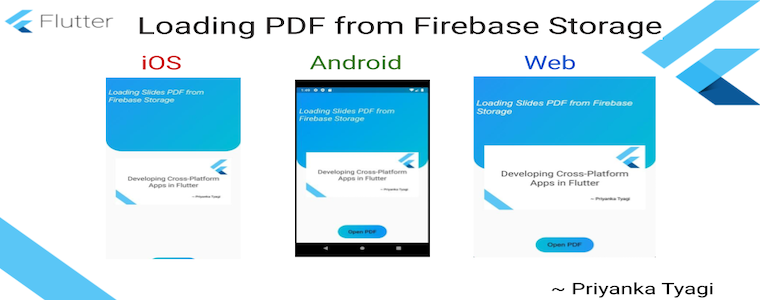
Target Audience: Beginner
Recipe: Loading PDF file from Firebase Storage in Flutter Native & WebApp.
Goal: In this code recipe, we'll do following:
- Review Firebase Project and configuration setup.
- Checkout availability of PDF file in FirebaseStorage using Firebase Console.
- Fetching PDF from Firebase Storage.
- Checkout code for loading pdf in native and web app environments.
Note: Please review this article about Firebase Login, if you run into permissions issues accessing PDF. Android platform expects user to be logged in.
Flutter Cookbook:
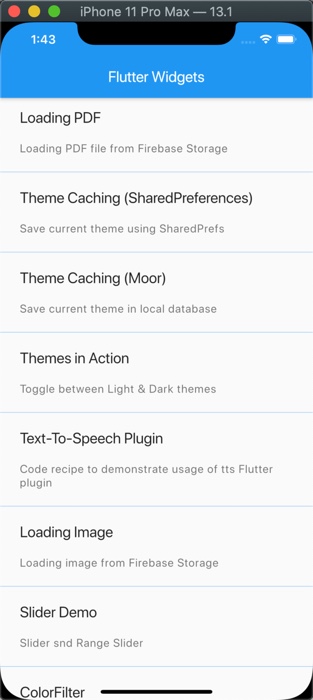
Android:
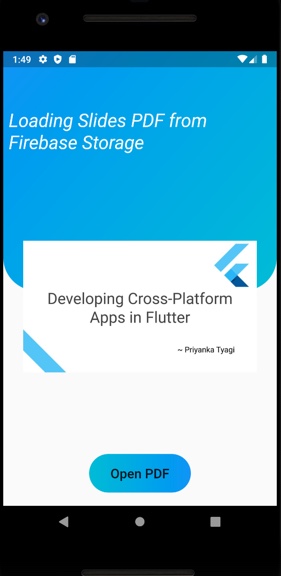
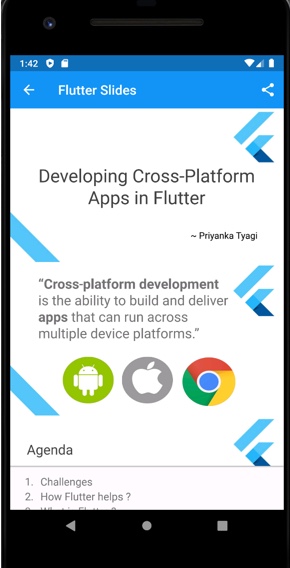
iOS:
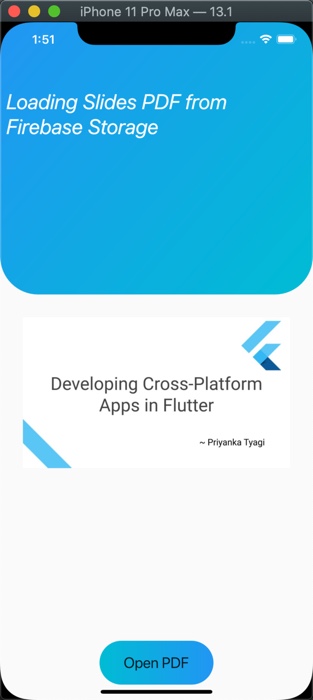
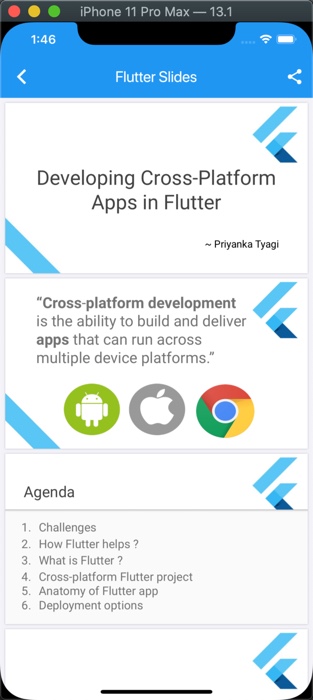
Flutter Web:
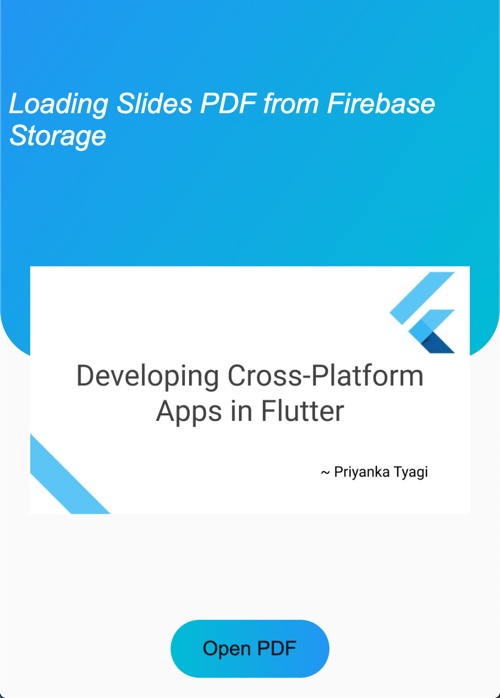
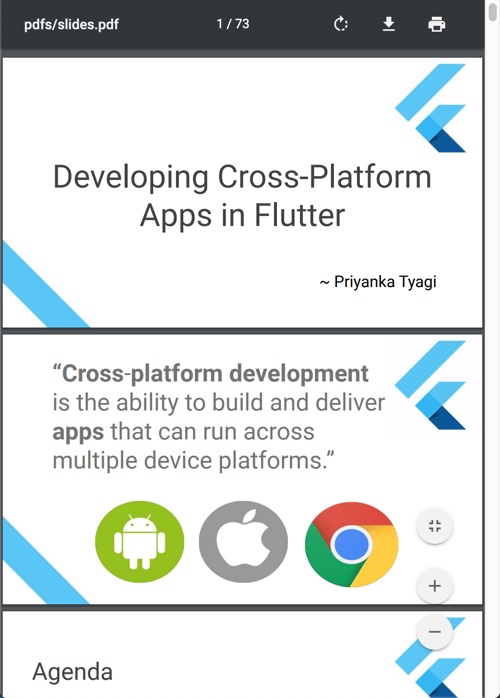
Checkout the Youtube video:
Introduction
This code recipe would demonstrate loading PDF file from Firebase Storage in Flutter Native and Web Apps. I'm using my Flutter talks's slides as PDF file. I've this PDF available in Firebase Storage already.
Firebase Project review
Project Setup:
Make sure that your Firebase project is configured for all three platforms.
- Android: Checkout this link to configure Firebase project for Android app.
- iOS: Checkout this link to configure Firebase project for iOS app.
- Web: Checkout this link to configure Firebase project for Flutter Web app.
Images in Firebase Storage Console:
I've uploaded Flutter presentation's slides as PDF in Firebase Storage as shown in screenshot below.
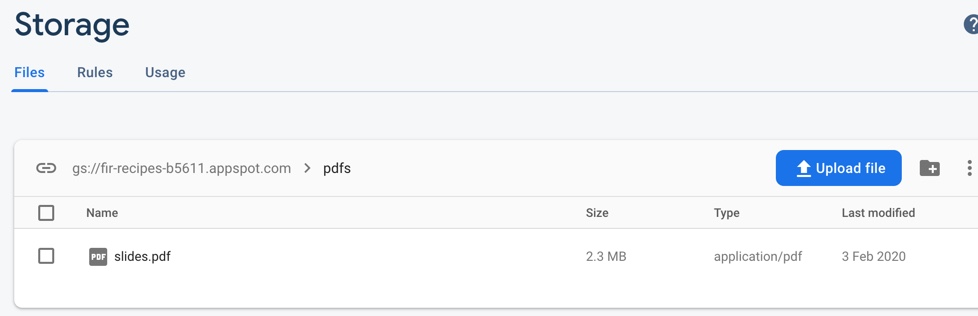
Don't forget to tune Firebase Storage files 'Rules' depending on your usage. For demonstration purposes for this code recipe, I want to let user read images regardless of their authentication status. So, I'm making pdf bucket readable to all as shown in screenshot below:
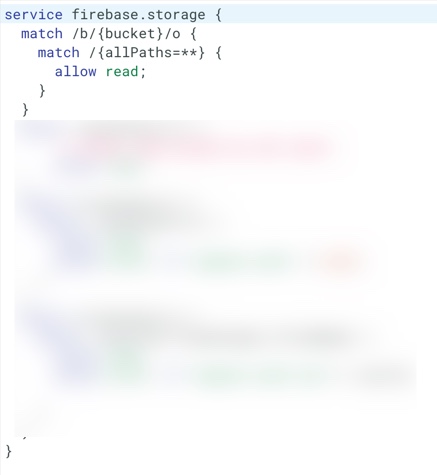
pubspec.yaml dependencies
Flutter plugins for accessing files from FirebaseStorage for Native apps are similar to previous article about Loading images from Firebase Storage
dependencies:
#http to download PDF
http: ^0.12.0+4
#Open PDF in a viewer
flutter_full_pdf_viewer: ^1.0.6
#Firebase related
firebase_storage: ^3.0.8
firebase_core: ^0.4.0+9
firebase_analytics: ^5.0.6
Flutter plugin for accessing files in Firebase Storage for Web apps:
dependencies:
firebase: ^5.0.4
Code Structure for loading PDF
I want to fetch PDF from firebase as the first thing. For this purpose I'll be fetching it in initState() method. file variable holds the path of the pdf file in FirebaseStorage. fileName variable is used to display the name for the PDF in app bar.
First, LaunchFile.loadFromFirebase(context, file) method fetches the PDF file from FirebaseStorage, and then it is passed to LaunchFile.createFileFromPdfUrl(url) to take appropriate action on the targeted platform. For Native platform, remote pdf is downloaded on the disk and named as flutterSlides.pdf. On Web platform, PDF file's url is opened in another tab.
String file = "pdfs/slides.pdf";
String fileName = "Flutter Slides";
class LoadFirbaseStoragePdf extends StatefulWidget {
@override
_LoadFirbaseStoragePdfState createState() => _LoadFirbaseStoragePdfState();
}
class _LoadFirbaseStoragePdfState extends State<LoadFirbaseStoragePdf> {
static String pathPDF = "";
static String pdfUrl = "";
@override
void initState() {
super.initState();
//Fetch file from FirebaseStorage first
LaunchFile.loadFromFirebase(context, file)
//Creating PDF file at disk for ios and android & assigning pdfUrl for web
.then((url) => LaunchFile.createFileFromPdfUrl(url).then(
(f) => setState(
() {
if (f is File) {
pathPDF = f.path;
} else if (url is Uri) {
//Open PDF in tab (Web)
pdfUrl = url.toString();
}
},
),
));
}
...
}
Once the app has information about the PDF file, 'Open PDF' button will open it another screen:
FlatButton(
onPressed: () {
setState(() {
LaunchFile.launchPDF(
context, "Flutter Slides", pathPDF, pdfUrl);
});
},
child: Text(
"Open PDF",
style: TextStyle(fontSize: 20),
),
)
File launch_pdf.dart uses dart.library to decide on redirecting calls to native vs web implementation for LaunchFile.
export 'unsupported_pdf.dart'
if (dart.library.html) 'web_pdf.dart'
if (dart.library.io) 'mobile_pdf.dart';
web_pdf.dart has web related implementations while mobile_pdf.dart file addresses native platforms (Android & iOS). Anything else goes to unsupported_pdf.dart.
Let's checkout each of these files below:
unsupported_pdf.dart
For every platform that's not supported by our application will throw appropriate exceptions.
import 'package:flutter/material.dart';
class LaunchFile {
static void launchPDF(
BuildContext context, String title, String pdfPath, String pdfUrl) {
throw ("Platform not found");
}
static Future<dynamic> loadFromFirebase(BuildContext context, String url) {
throw ("Platform not found");
}
static Future<dynamic> createFileFromPdfUrl(dynamic url) async {
throw ("Platform not found");
}
}
Loading Image in Flutter Web App (web_pdf.dart)
Web platform uses following implementation for the LaunchFile class:
import 'package:flutter/material.dart';
import 'package:flutter_widgets/plugins/firetop/storage/fire_storage_service.dart';
import 'package:flutter_widgets/plugins/url_launcher/url_launcher.dart';
class LaunchFile {
static void launchPDF(
BuildContext context, String title, String pdfPath, String pdfUrl) async {
UrlUtils.open(pdfUrl);
}
static Future<dynamic> loadFromFirebase(
BuildContext context, String url) async {
return FireStorageService.loadFromStorage(context, url);
}
static Future<dynamic> createFileFromPdfUrl(dynamic url) async {
return url;
}
}
-
launchPDF(...):url_launcherplugin will open the PDF in browser tab for Flutter Web. It usespdfUrlparameter. -
loadFromFirebase(...): Checkoutfiretopplugin directory to familiarize yourself with the platform specific call re-direction for accessing FirebaseStorage. -
createFileFromPdfUrl(...): This method simply return the url for the PDF to help open the file in browser's tab.
Loading PDF file in Flutter Native App (mobile_pdf.dart)
import 'dart:io';
import 'package:flutter/foundation.dart';
import 'package:flutter/material.dart';
import 'package:flutter_widgets/pdf/load_pdf.dart';
import 'package:flutter_widgets/pdf/pdf_screen.dart';
import 'package:path_provider/path_provider.dart';
import 'package:flutter_widgets/plugins/firetop/storage/fire_storage_service.dart';
class LaunchFile {
static void launchPDF(
BuildContext context, String title, String pdfPath, String pdfUrl) {
Navigator.push(
context,
MaterialPageRoute(
builder: (context) => PDFScreen(title, pdfPath, pdfUrl),
),
);
}
static Future<dynamic> loadFromFirebase(
BuildContext context, String url) async {
return FireStorageService.loadFromStorage(context, file);
}
static Future<dynamic> createFileFromPdfUrl(dynamic url) async {
final filename =
'flutterSlides.pdf'; //I did it on purpose to avoid strange naming conflicts
print(filename);
var request = await HttpClient().getUrl(Uri.parse(url));
var response = await request.close();
var bytes = await consolidateHttpClientResponseBytes(response);
String dir = (await getApplicationDocumentsDirectory()).path;
File file = new File('$dir/$filename');
await file.writeAsBytes(bytes);
return file;
}
}
launchPDF(...): On native platform, this method opens the PDF file in a Flutter screen as below:
import 'package:flutter/material.dart';
import 'package:flutter_full_pdf_viewer/flutter_full_pdf_viewer.dart';
import 'package:flutter_full_pdf_viewer/full_pdf_viewer_scaffold.dart';
class PDFScreen extends StatelessWidget {
String title = "";
String pdfPath;
String pdfUrl;
PDFScreen(this.title, this.pdfPath, this.pdfUrl);
@override
Widget build(BuildContext context) {
return PDFViewerScaffold(
appBar: AppBar(
backgroundColor: Colors.blue,
title: Text(title),
actions: <Widget>[
IconButton(
icon: Icon(Icons.share),
onPressed: () {},
),
],
),
path: pdfPath);
}
}
-
loadFromFirebase(...): Checkoutfiretopplugin directory to familiarize yourself with the platform specific call re-direction for accessing FirebaseStorage. -
createFileFromPdfUrl(...): This method downloads the pdf file from FirebaseStorage to a local file at disk. This local pdf file is later opened inPDFScreenlater.
That's all you need to load a PDF file from FirebaseStorage into your Flutter application.
Note: Checkout my previous article about plugins directory structure in details, and supporting web and native app's from single source code.
Source code repo
References:
- Related article about loading image from FirebaseStorage about supporting web and native app's from single source code.
- Configure Firebase project for Flutter Native Android app.
- Configure Firebase project for Flutter Native iOS app.
- Configuring Firebase project for Flutter Web app.
Happy cooking with Flutter :)
Liked the article ? Couldn't find a topic of your interest ? Please leave comments or email me about topics you would like me to write ! BTW I love cupcakes and coffee both :)
Follow me at twitter