Persisting Data in Local DB for Flutter (Android & iOS)
Posted on May 06, 2020 in Flutter
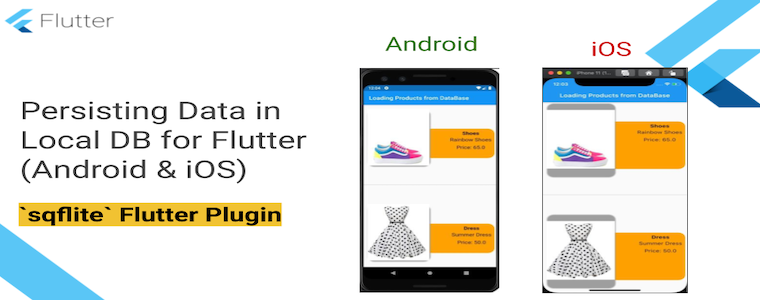
Target Audience: Beginner
Recipe: Persisting products data in local database using sqflite Flutter plugin.
Focus Widget: Flutter plugin sqflite.
Goal: In this recipe, we'll create, save, and retrieve two objects of custom data type, Product in the local sqlite database. We'll create two files for this recipe:
-
User Interface -
ecom.dart: User interface to load data from local database. -
Database -
ecom_db.dart: This file contains all code related to sqlite database.
The user interface will load two demo products in a ListView as shown in this screenshot:
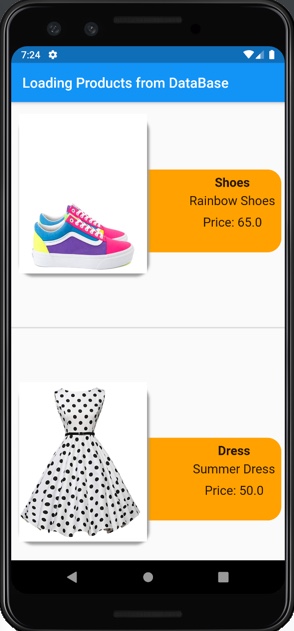
Flutter Cookbook
This code recipe is added in the Flutter Cookbook app as well. Source code link is available at the end of this article.
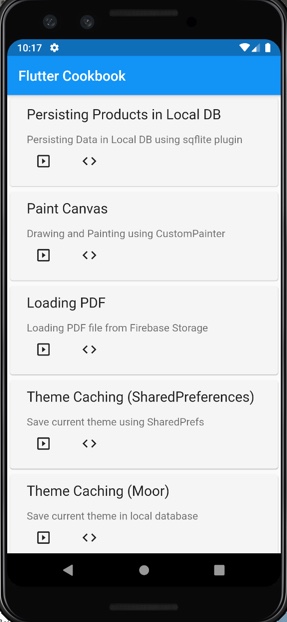
Checkout the YouTube video:
pubspec.yaml dependency
Add sqflite plugin dependency as below:
dependencies:
flutter:
sdk: flutter
#Local database
sqflite: ^1.3.0
Note: The sqflite plugin has dependency on path plugin. Please add this dependency it's not already present in your configuration file.
User Interface
In this code recipe, there're only two product items used for demonstration purposes. Each item has an image, title, description, and price.
The UI is composed of widgets as shown below:
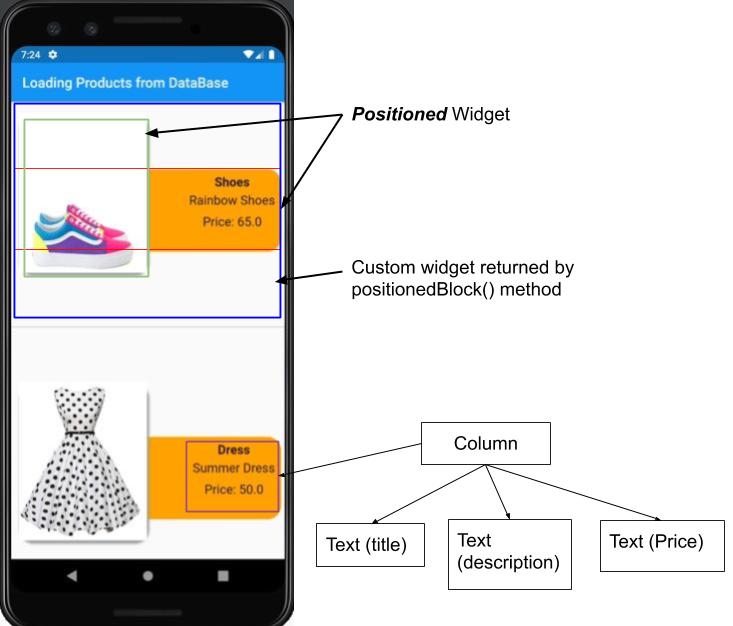
Note: This article is not intended for learning to build user interface. Hence, I'll quickly review the UI structure. Please refer to source code to see full code.
Main interface is rendered using ListView widget. The ListView widget has a Column widget as its child. The custom widget positionedBlock() is added as Column widget's child.
positionedBlock(): This method returns interface for each item in the list. It's is aligned in topCenter using Align widget. A Stack widgets contains two Positioned widgets for product description and image.
The first Positioned widget is added in the background to display product information (in a Column widget). The another Positioned widget contains the product's image.
The main screen is a StatefulWidget since we want to update data retrieved from local database. Sample data in database is added as soon as the app starts. We'll go over database details in next section. The initDB() method is called rom initState() method. The initState() method executes once during screen startup-time. We want to keep data ready in database for querying by build() method.
class ProductListing extends StatefulWidget {
@override
_ProductListingState createState() => _ProductListingState();
}
class _ProductListingState extends State<ProductListing> {
@override
void initState() {
super.initState();
//insert demo data
initDB();
}
}
Rendering Data from Database
The _ProductListingState widget's build() method is responsible for updating data at the interface. It uses FutureBuilder widget to render data returned from asynchronous methods like Future. Usually data is returned asynchronously from database or remote network operations. FutureBuilder widget helps render data asynchronously at user interface side.
body: FutureBuilder(
//fetching products from db
future: allProducts(),
builder: (context, AsyncSnapshot snapshot) {
if (!snapshot.hasData) {
//loading circular progress bar
return Center(child: CircularProgressIndicator());
} else {
return Container(
child: ListView.builder(
itemCount: snapshot.data.length,
scrollDirection: Axis.vertical,
itemBuilder: (BuildContext context, int index) {
return Column(
children: [
//custom widget
positionedBlock(context, snapshot.data[index]),
Divider(
thickness: 2,
),
],
);
},
),
);
}
}),
The allProducts() method returns a list of Product of Future type. Each product entry uses positionedBlock(...) method to display product details. Checkout the source code for this here.
Let's explore the database side of things next.
Local Database
The sqflite plugin access to sqlite database on Android and iOS devices for Flutter. Let's check out the database operations next.
Note: Refer ecom_db.dart.
Creating Database
The openDatabase() method takes database path, version of the database to support db upgrades & downgrades, and a way to create table using onCreate: attribute.
The getDatabasesPath() provides the physical location of database on device. The join() methods is a utility method to join the given paths into single path as per the current platform's file separator. You need path plugin to access join() method.
Future<Database> db() async {
return openDatabase(
join(await getDatabasesPath(), 'products_database.db'),
onCreate: (db, version) {
return db.execute(
'CREATE TABLE IF NOT EXISTS $tableProducts(id INTEGER PRIMARY KEY, title TEXT, description TEXT, image TEXT, price REAL)',
);
},
// Version provides path to perform database upgrades and downgrades.
version: 1,
);
}
The db() will return Database as Future. Initializing database is an asynchronous operation. The database reference is being held in database variable, and product table name is products and stored in tableProducts constant. A table products is created if doesn't exist already.
Product class
The Product is represented with class Product. A product object has id, title, description, image, and price.
class Product {
final int id;
final String title;
final String description;
final String image;
final double price;
Product({this.id, this.title, this.description, this.image, this.price});
Map<String, dynamic> toMap() {
return {
'id': id,
'title': title,
'description': description,
'image': image,
'price': price,
};
}
@override
String toString() {
return 'Product("id": ${this.id}, "title": ${this.title}, "description": ${this.description}, '
'"image": ${this.image}, "price":${this.price});';
}
}
Inserting Product
Inserting data into a table is an asynchronous operation as well. First get a reference to database and then pick a conflictAlgorithm. It is a rule to resolve conflicts. In our case, we want to replace old content with new content if record is already present. Hence, it makes sense to pick ConflictAlgorithm.replace conflictAlgorithm.
Future<void> insertProduct(Product product) async {
// Get a reference to the database.
final Database db = await database;
// Insert the Product into the correct table.
// Specify `conflictAlgorithm`.
// In this case, if the same product is inserted
// multiple times, it replaces the previous data.
await db.insert(
tableProducts,
product.toMap(),
conflictAlgorithm: ConflictAlgorithm.replace,
);
}
Querying All Products
We want to render all products from the table into interface. In our case, there are only two products.
Future<List<Product>> allProducts() async {
// Get a reference to the database.
final Database db = await database;
// Query the table for all The Products.
final List<Map<String, dynamic>> maps = await db.query(tableProducts);
// Convert the List<Map<String, dynamic> into a List<Product>.
return List.generate(
maps.length,
(i) {
return Product(
id: maps[i]['id'],
title: maps[i]['title'],
description: maps[i]['description'],
image: maps[i]['image'],
price: maps[i]['price']);
},
);
}
Updating Product
In this code recipe, we're not editing an existing item. However, db.update(...) method is useful to update the items. Remember to make use of whereArgs to avoid SQL injections.
Future<void> updateProduct(Product product) async {
// Get a reference to the database.
final db = await database;
// Update the given Product.
await db.update(
tableProducts,
product.toMap(),
// Ensure that the Product has a matching id.
where: "id = ?",
// Pass the Products's id as a whereArg to prevent SQL injection.
whereArgs: [product.id],
);
}
Deleting Product
We're not deleting any item either in this sample. Similar to update, remember to use whereArgs to keep SQL injections on the bay.
Future<void> deleteProduct(int id) async {
// Get a reference to the database.
final db = await database;
// Remove the Product from the database.
await db.delete(
tableProducts,
// Use a `where` clause to delete a specific product.
where: "id = ?",
// Pass the Products's id as a whereArg to prevent SQL injection.
whereArgs: [id],
);
}
Inserting Sample Data into Table
In our sample, we're creating following two products, and inserting into database using await keyword to keep it asynchronous. The product images are loaded from local assets folder.
void initDB() async {
var prod1 = Product(
id: 1,
title: 'Shoes',
description: 'Rainbow Shoes',
image: 'shoes.jpeg',
price: 65.0,
);
var prod2 = Product(
id: 2,
title: 'Dress',
description: 'Summer Dress',
image: 'dress.png',
price: 50.0,
);
// Insert a product into the database.
await insertProduct(prod1);
await insertProduct(prod2);
}
That's all ! In this code recipe, we added two products in local database, and displayed both product entries in Flutter App.
Note:
The sqflite plugin provides the lower level implementation for creating and accessing database on Android and iOS platforms. However, the moor plugin provides database access across Android, iOS and Web platforms. Please check out my article about persisting data using moor plugin.
Source Code Repo
References
Happy cooking with Flutter :)
_Liked the article ? Couldn't find a topic of your interest ? Please leave a comment or reach out at twitter about the topics you would like me to share !
BTW I love cupcakes and coffee both :)_
Follow me at Medium